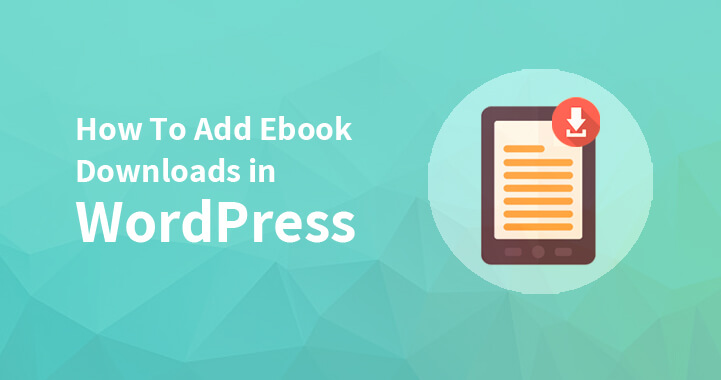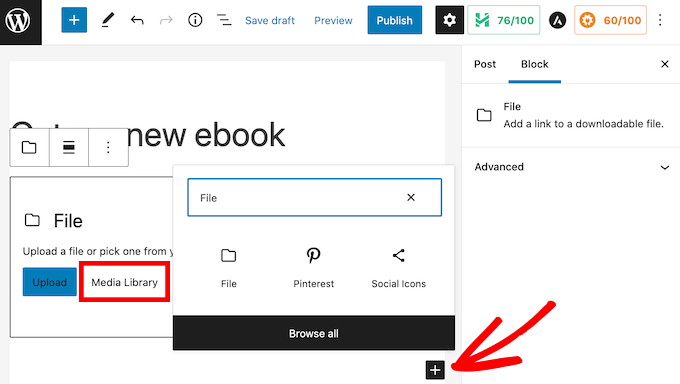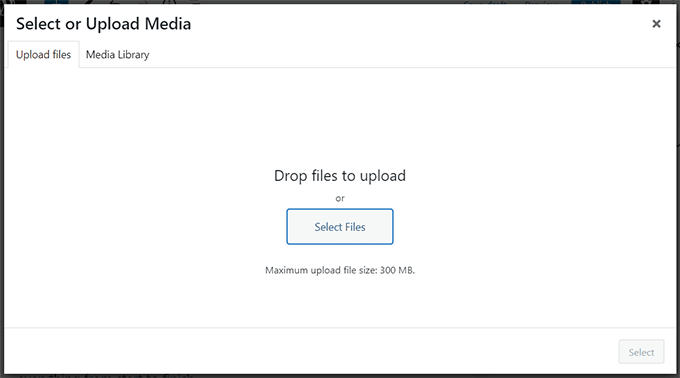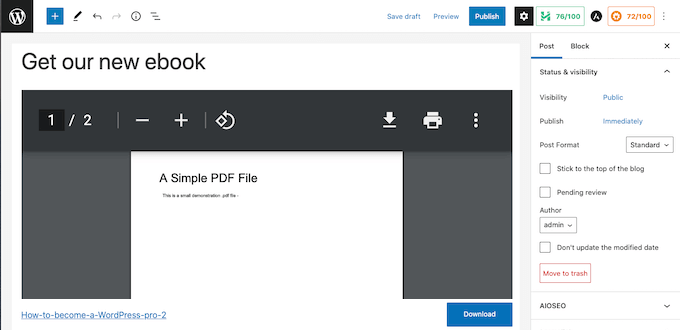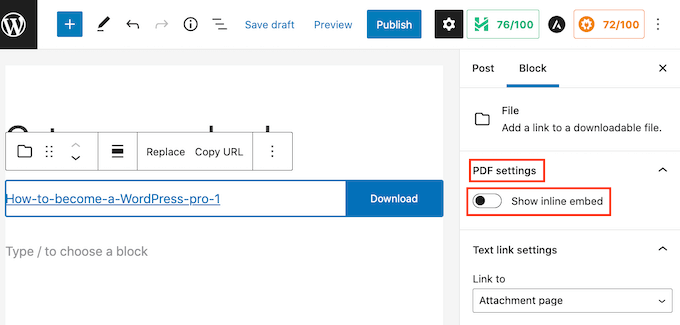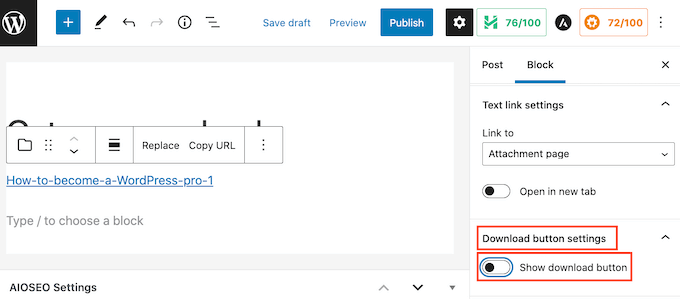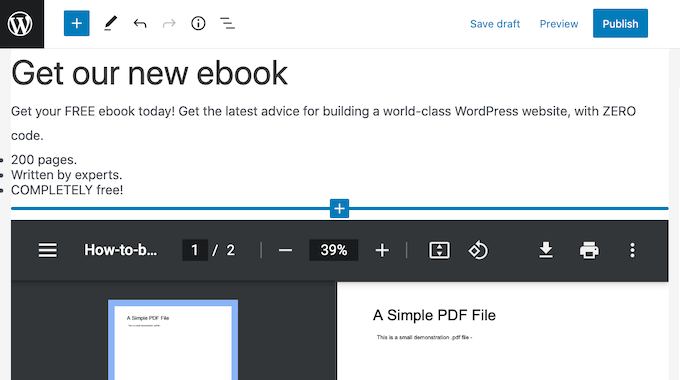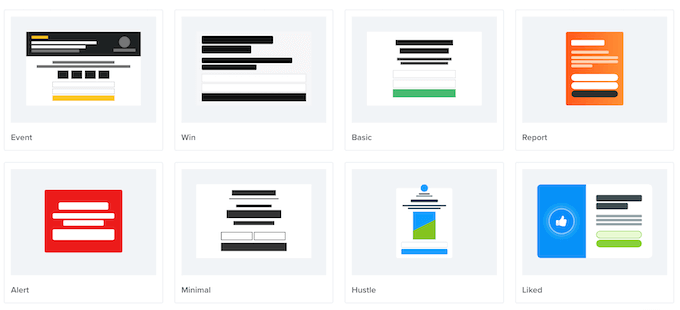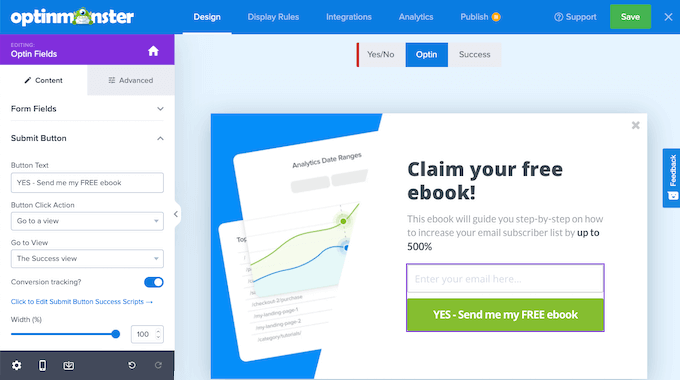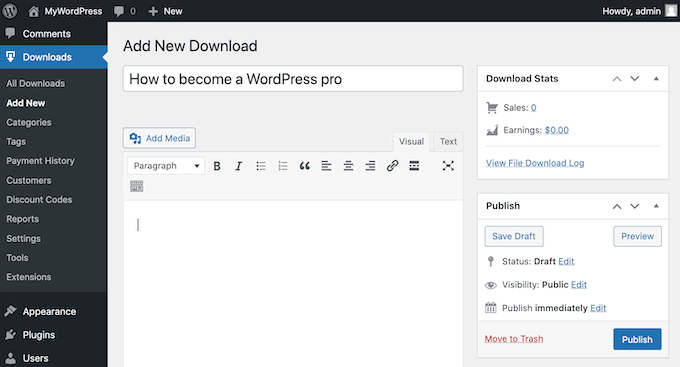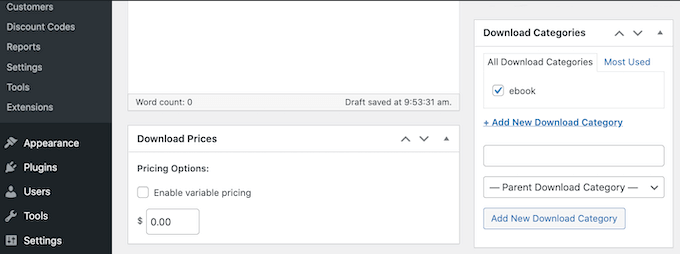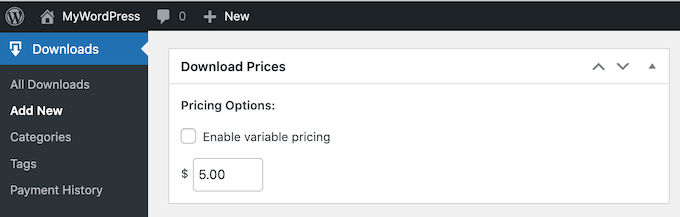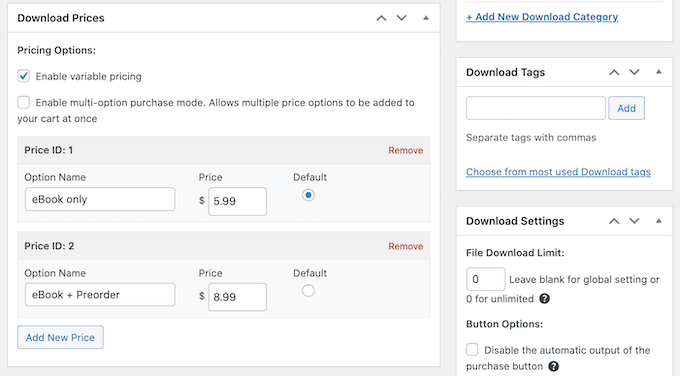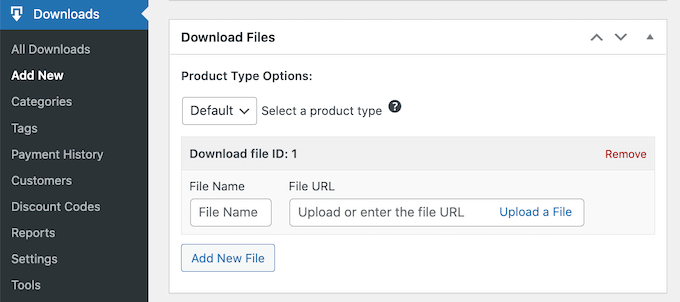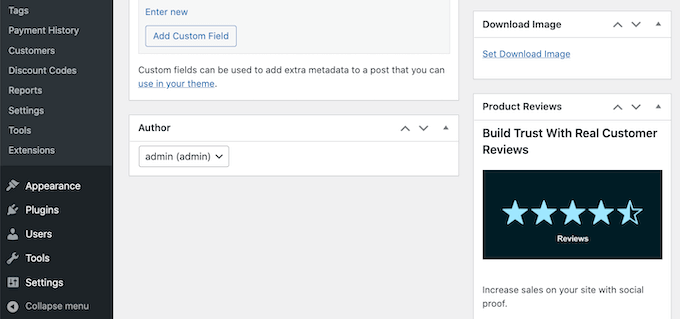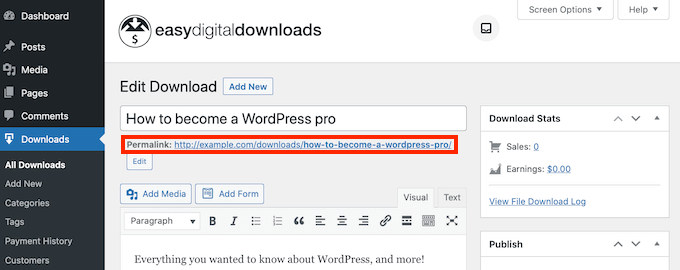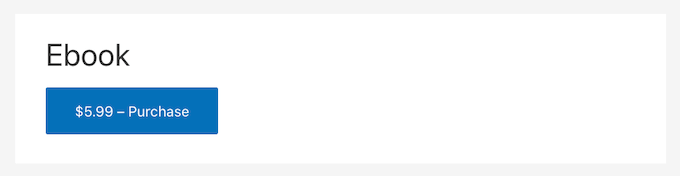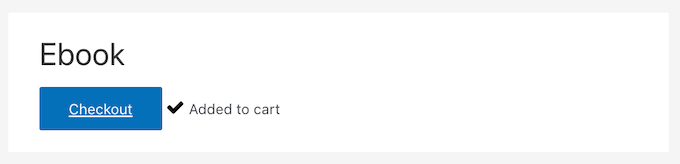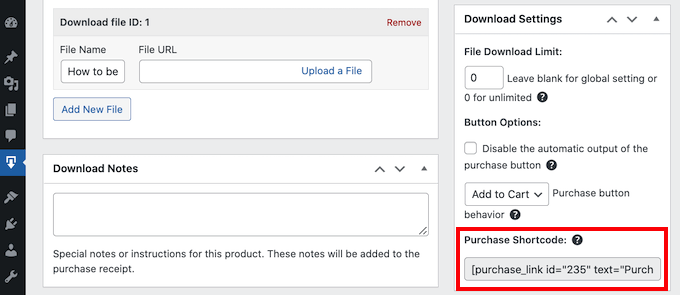Add eBook Downloads in WordPress: Tutorial
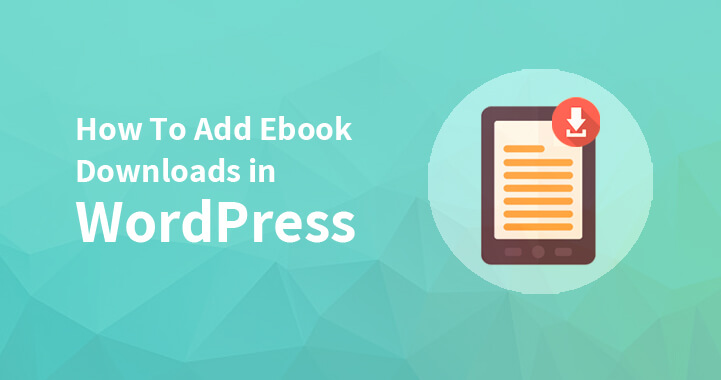
If you are looking for how to add eBook downloads in WordPress to your WordPress site, then check this.
You may easily upload your eBook files in PDF format to WordPress and make them accessible for download. eBooks can be used to increase the number of email subscribers or even to sell.
You will learn how to add eBook downloads to WordPress in this post, as well as how to get the most out of your eBooks.
Downloads from direct e-books from WordPress posts
Using the WordPress File block, you may use this technique to make your eBook available for free download. Even better, this block may embed the content of your eBook right into a WordPress post or page.
The post or page where you want to add your eBook download must first be edited. Then, after locating the zone where your eBook will be displayed, click on the + icon to create a new block.
To locate the right block, type File in the popup.
A block will be added to your page once you click on the File block.
A popup will display when you click the Media Library button in the File block.
Now you may either choose your eBook file or drag it into the upload window.
By default, a small PDF viewer is used to display the contents of your eBook in the File block.
Visitors can navigate through your eBook, download the content, or even print it using the buttons on it.
You might not always want to display a preview. For instance, your eBook may have numerous pages or photographs that you want readers to be able to view in their entirety.
The PDF settings are in the right sidebar of the content editor if you don’t wish to include a preview. This area can then be expanded by clicking, and the “Show inline embed” slider can then be disabled.
Now, WordPress will only provide a Download button and a link instead of the preview.
By clicking the link or the blue Download button, users can open this eBook in a new tab or download it to their own computer.
The Download button can be removed if you’d like. First, select the “Download button settings” area in the WordPress sidebar to delete it.
Then, to disable this setting, click the “Show download button” slider.
Visitors can still manually download the file without the download button, but they will first need to open your eBook in a new tab to find the download option.
By selecting the Preview button at the top of the screen as you make changes to your File block, you can see how visitors would see it.
You might wish to add more blocks once you’re satisfied with your File block. To convince readers to download your eBook, you might, for instance, add a call-to-action button or create some supporting material.
When you’re ready, make sure to click the Update or Publish option at the top of the screen to make your changes live.
done now! Your eBook download has now been successfully added to a WordPress post. You may now view it in action by visiting your website.
Attract More Subscribers by Using eBook Downloads
The File block makes it simple to upload your eBook and make excellent material available for free.
The eBook shouldn’t be accessible to visitors until they provide their email address, though, if you plan to use it to expand your email list or collect leads.
You’re gonna need OptinMonster to set it up. It’s WordPress’ top lead generation plugin.
Without employing a developer, you can construct high converting opt-in forms using this plugin.
Additionally, OptinMonster has a tonne of pre-made templates that you can utilize to make popups that convert effectively.
Template Collection of OptinMonster
Before directing visitors to the eBook download, you can utilize these popups to ask them to take a certain action. Offering lead magnets is another name for this marketing strategy.
In essence, you give away supplementary content for free to your visitors in exchange for a little action, like joining your mailing list.
The setup benefits both sides. Your users receive a free eBook, and you gain a new lead or subscription.
Using Easy Digital Downloads, you can use WordPress to sell eBook downloads.
Your WordPress website can generate income in a variety of ways. Selling digital goods like eBooks is one alternative.
You’ll need a plugin if you want to sell eBooks.
One of the top WordPress plugins for eCommerce is Easy Digital Downloads, which experts highly recommend. With this user-friendly plugin, selling any kind of digital good—including eBooks—is incredibly simple.
Installing and activating the Easy Digital Downloads plugin is the first step.
The initial step after activation is to add your eBook as a new product. Go to Downloads » Add New to get started.
Enter a name for your eBook in the “Enter download name here” section on this page. Typically, this will be the title of the book, although it can be anything as you wish.
Next, enter a brief description of your eBook in the post editor’s main section. You may utilise the blurb or summary from the book, or you might use a sales pitch you wrote to advertise your book.
You might want to make some categories and tags so that visitors can more easily find your eBook. The Download Categories and Download Tags sections are where you can enter this information.
Scroll down to the Download Prices section after that.
You can specify the price of your eBook here.
Add eBooks in WordPress
Variable pricing is also supported by Easy Digital Downloads. You might utilise variable pricing to market additional goods in addition to your eBook. You may, for instance, offer clients the chance to get a discount by pre-ordering your upcoming eBooks at the same time.
Select the “Enable variable pricing” checkbox if you want to offer variable pricing. By doing this, a new section is added where you can enter your various prices.
Scroll down to the ‘Download Prices’ section after that.
The next step is to upload the file you downloaded. This is the eBook that will be purchased by your consumers.
Scroll to the Download Files section to do this.
Enter a name for your downloadable file in the File Name section. After that, you can choose to upload a file.
By doing this, the WordPress media library will open, allowing you to upload or choose a book.
The last step is to provide an attractive product image. This can help draw in customers and persuade them to acquire your ebook.
You should normally utilise the book’s front cover as your product image for ebooks. Using web design software like Canva, you can quickly create a cover that looks professional.
Scroll to the Download Image section to upload a product image.
WordPress: Adding a Product Image You can then select the “Set Download Image” option. The WordPress media library is then opened.
There are several other parameters that you might want to investigate after selecting an image. However, all of this is required to produce a digital ebook.
You can click the Preview button to check how your ebook will look on your website. Simply click the Publish button when you’re ready to share your product.
Easy Digital Downloads automatically publishes your ebook on a new page. To increase traffic to this website is your goal.
This could include adding this product page to the menu on your website. You may also include a link to it in various places on your website, like a blog post or an announcement bar.
You’ll need to know the product page’s URL in order to perform this. This information is located just underneath the product’s title.
The Purchase Shortcode for the product may also be added to a page, post, or widget.
A purchase button is created using this code.
A WordPress purchase shortcode for a downloadable ebook When a visitor clicks on this button, the ebook is automatically added to their shopping cart.
Then, a Checkout button will replace the Purchase button.
The customer will be directed to the Easy Digital Download checkout page by clicking on this button. Because of this, using the Purchase Shortcode is a fantastic method to boost sales from any page on your website.
Scroll to the Download Settings part of the ebook to add a Purchase button to any page, post, or widget. Copy the Purchase Shortcode after that.
Our purpose in creating this tutorial was to teach you how to add ebook downloads to WordPress. Hope you found this helpful.